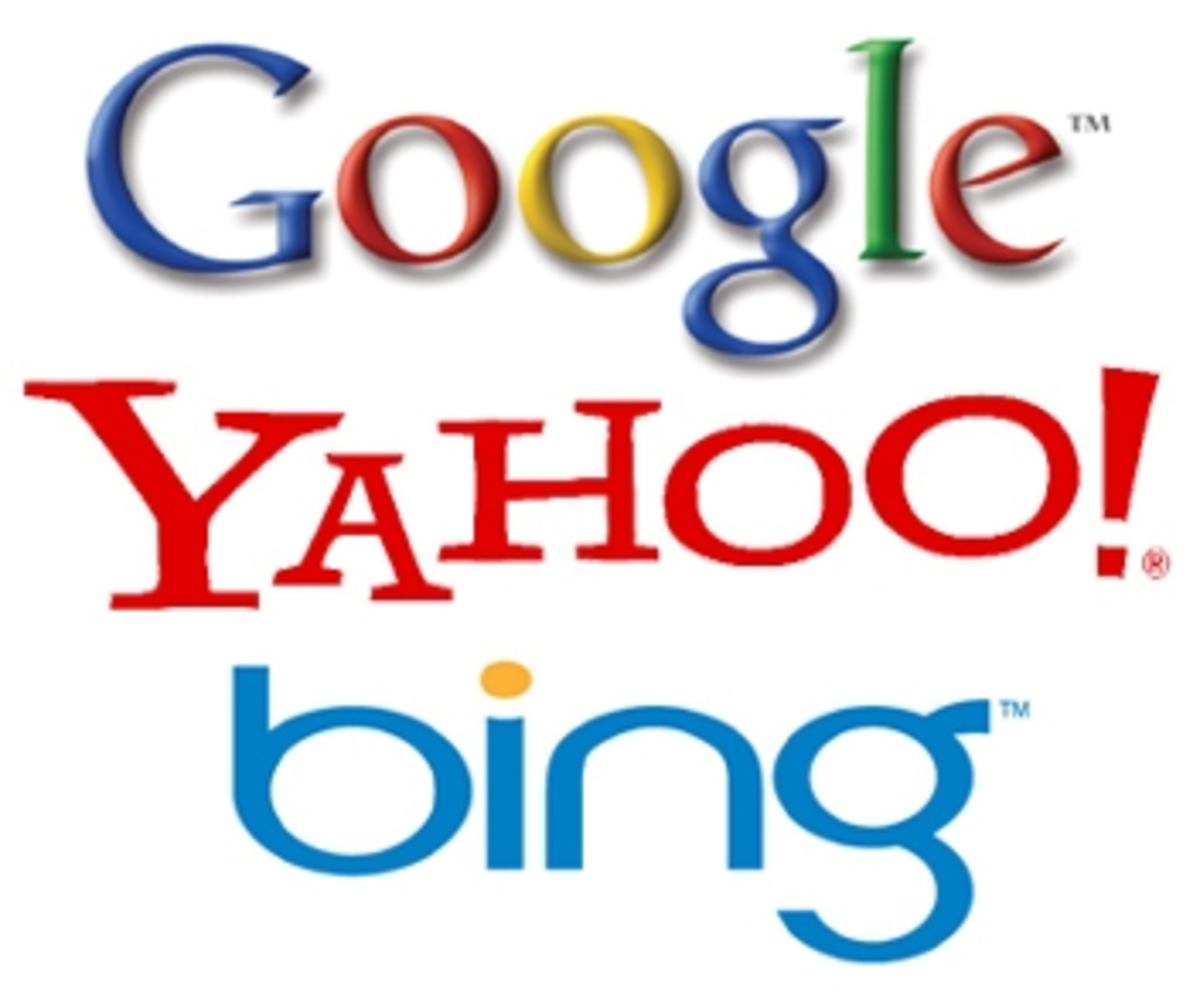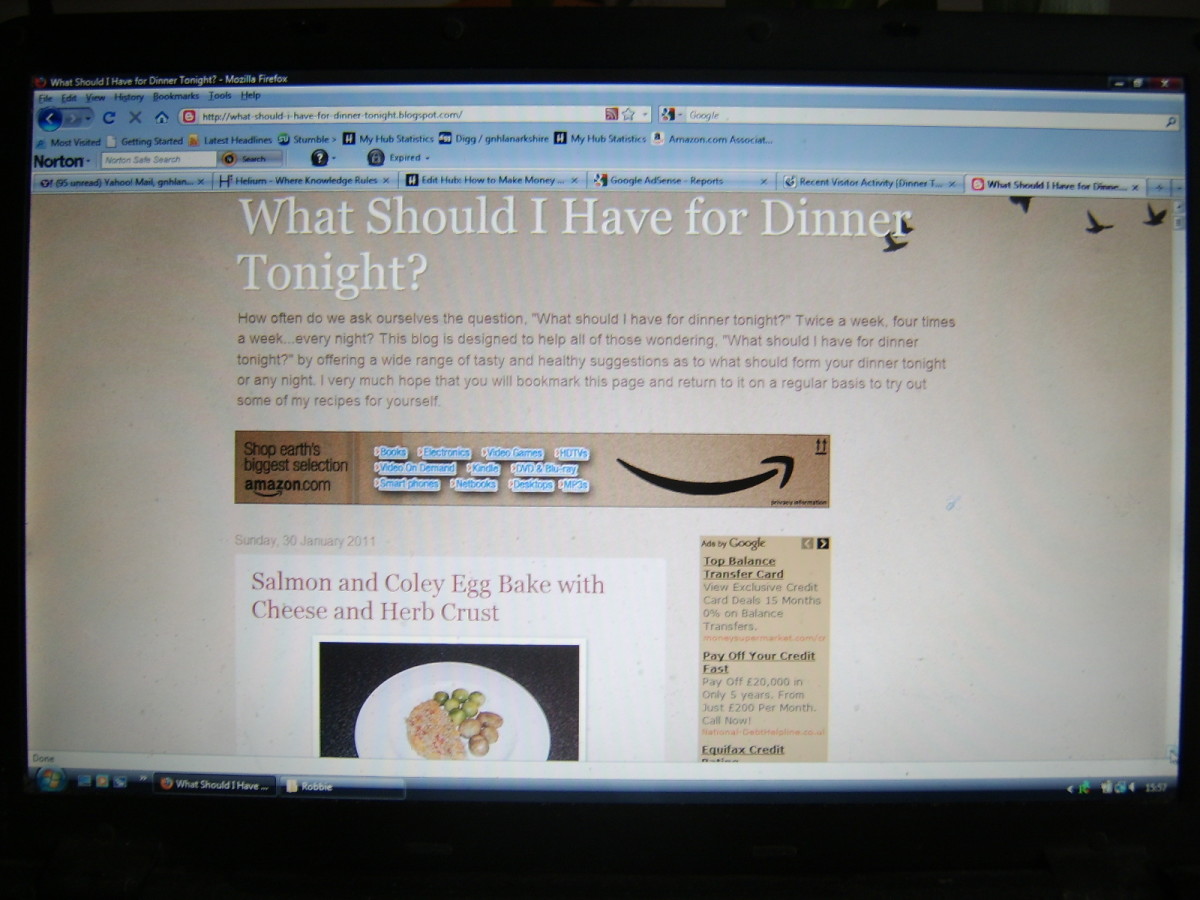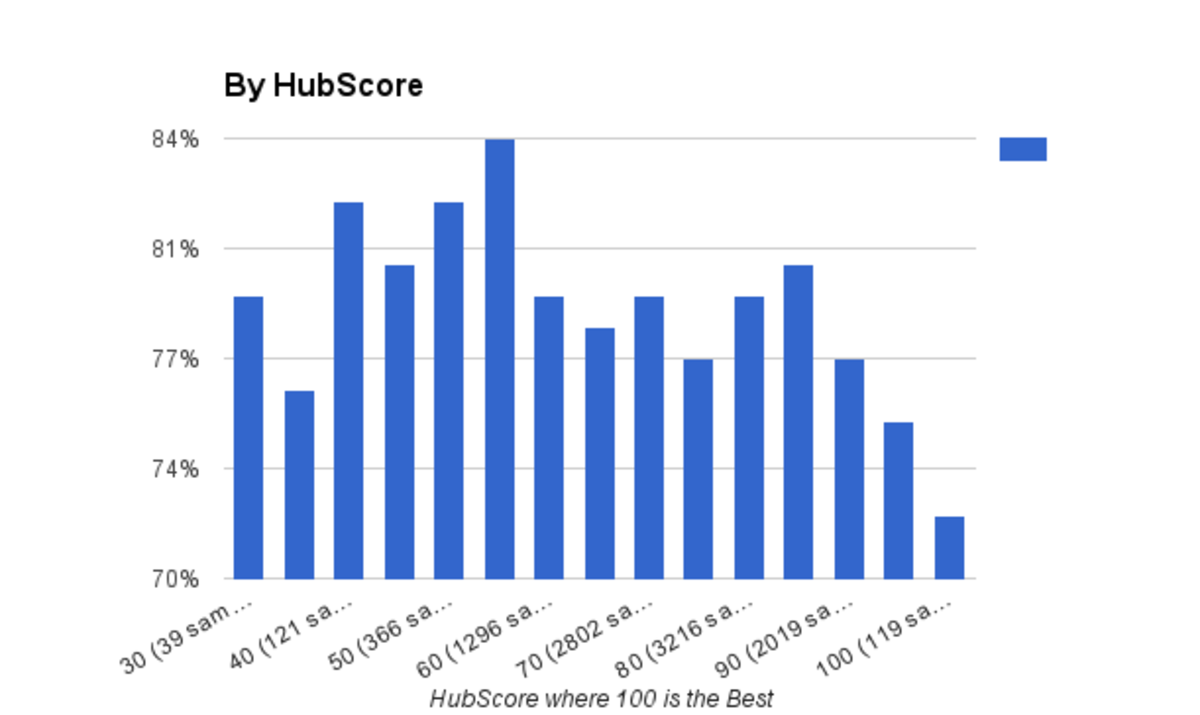How to Optimize a Blogger Blog
Blogger blogs are not only fun to write, they can be optimized for the search enginesto maximum their viewing potential, therefore bringing you more money in terms of affiliate sales and adsense clicks.
Blogger have come a long way in the past couple of years, with added templates that can make your blogs look really professional.
Learn how to maximise your bog's revenue potential with some simple to set up optimization techniques, that may seem daunting at first, but once done, all you have to do is add more content, which you can do at your own pace and at your leisure, knowing that the search engines will immediately pick up on your changes and hopefully send you more viewers.
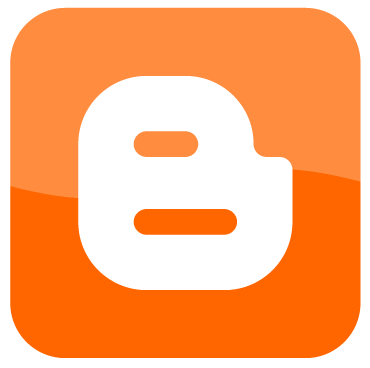
Setting up a Blogger Blog
Assuming you are doing this from scratch, you will need to choose a name for your blog. Just like on Hubpages, you will want your chosen keywords to be in the title and the URL.
When you click on 'Start a New Blog' you will see a field to input your blog title and URL. Try the URL first - there are millions of bloggers out there - you may not be able to get your chosen URL.
If the URL you have chosen is already taken, try variations of the words, or add underscores or dashes to break the words up. If you still can't get that URL, add a number. For SEO purposes, the search engines will more or less ignore the number and just see your main keywords.
Once you have your URL, add in your title, and proceed to next page.
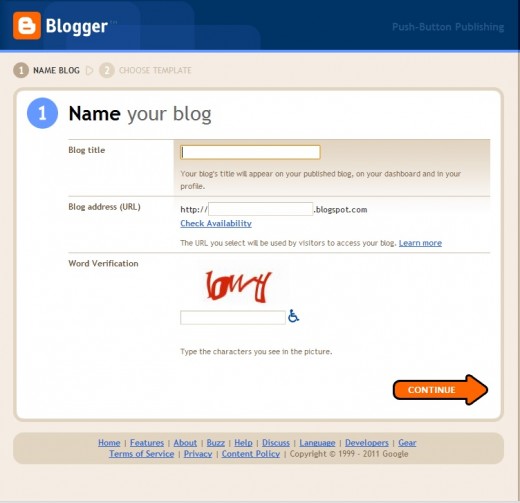
Designing your Blog
The next page takes you to the design page where you can choose from a wide range of backgrounds and styles.
Play about a bit until you have chosen a template that you like, or that you think suits the subject matter.
It is from the Design page that you add your own background photos, or banners, or anything else you can think of to jazz up your blog.
Settings - description
Go into Settings and add a description for your blog, remembering to use your main keywords again. The words you write in here will appear at the top of your blog, either under or in front of your banner photo, if you have chosen one.
You have the choice of where to put your description, and viewers will be able to read this anytime they open your blog, from any post.
The description is NOT a meta-tag. If you wish to add a meta-tag to complete your on page SEO, follow the steps below.
I learned this from Bloggertrix.com and it works. Thanks guys!
How to Add a Meta Description Tag in Blogger
1. Log in to your blogger account >>Design >> Edit HTML
2.Find this tag by using Ctrl+F
<b:include data='blog' name='all-head-content'/>
3.Paste below code after the above tag
<META NAME='description' expr:content='data:blog.pageTitle
+ ",PUT IN YOUR COMMON BLOG DESCRIPTION
TAGS HERE "'/>
4. Replace PUT IN YOUR COMMON BLOG DESCRIPTION TAGS HERE
with your description
5. After click Preview and click Save template.
http://www.bloggertrix.com/2011/02/how-to-add-dynamic-meta-discription-tag.htmlMonetizing Your Blog
Blogger blog comes already set up for both Adsense and Amazon, so you will just need to make sure your accounts are linked under Monetize.
If you do not have those accounts yet, then you can apply directly through Blogger, but I would wait until your new blog has some content first. So leave off the applications for another day. Concentrate on getting your content written, and some viewers, and I will be explaining how to publicize your blog further on in this article.
Assuming, however, that you already have an Adsense account, you can do two things.
- Tell Blogger to automatically add adverts if you wish, and you will be offered a choice of where they are to be positioned. Just a couple of button clicks will put Adsense ads on your blog.
- Go over to your Adsense account and chose your own ads. Adsense Setup ~> Adsense for Content ~.Ad Unit (or Link Unit) and follow the instructions. You will have to add the name of your blog at some point and then you will be given html code of the advert of your choice.
You do not get a choice of what is advertized. You can only choose the size of the ad units and Adsense fill in the rest depending on the keywords on your page. You can only add 3 ad units to your blog.
Go into Design, and click on Add a Gadget.
A separate box will open and you are looking for a gadget called HTML/Javascript. Click on that, and you will have a space to paste in your adsense code. Click save, then position it where you want - top, side bar or bottom, and the ad will appear inside the next 10 minutes.
From the Add a Gadget widgets, you can add in any affiliate code you wish, whether that be Adsense,Amazon or another company like Chitika.
Adding Posts
It is probably a good idea to add a few posts at some point early on, especially if you have already added Adsense. Give the software something to work with!
Just like on Hubpages, you can add video, photos etc to jazz the post up and give more interest to the readers, and remember to title each post with words that people might actually search for. Each post is a standalone article in a way. While you see your blog as a list of posts on one page, your visitor will more than likely only see the single post presented to him through the search engines.
You can add Amazon capsules inside the post, by putting the code in while in html mode (there is an html button inside the text box), but it is much easier if you use the Amazon that comes integrated with Blogger which you will find under 'Monetize'.
Your tags are called labels in Blogger, so remember to fill them in, separated by a comma.
Linking your Blog to Google Analytics
This sounds daunting but it is easy too.
Go into Analytics ~> Analytics Settings ~> Add website profile.
You will be asked to input your blog url, and be given code for you to copy/paste in Blogger. While Google gives advice on how to place it in the html of your blog, it is just as easy to open an Add a Gadget box, add html/javascript, and paste the html code directly into this box, which you can then place at the bottom of your blog. Save and exit. It takes an hour or two to register sometimes. Give it at least 24 hours, as I have had to wait some time before GA seems to 'see' the blog.
Maximizing the RSS feed
Now you are going to do some basic web promotion of your blog.
If you look down the page, you will see a button called 'Atom'.
Right click on this and open in a new tab.
You will get a page of gobbledegook. No matter, copy the URL from the top bar and head on over to Feedburner.
Click on Burn a Feed, and put in your rss feed URL. A couple of button clicks later and you should have your feed which will look something like this - http://feeds.feedburner.com/BestSellingBooksUk
Now get yourself over to Twitterfeed and add your new feed there, this will ensure that anything you add is automatically sent to Twitter, Facebook and any other social networking group you are a member of.
Then submit your feed to any feed submission site you can find. Sunforged has an excellent hub on RSS submitter sites.
Now any time you add new content, it is going somewhere. You may not see it, but others will, and the search engines spiders will.

Blog Promotion with YouSayToo
YouSayToo is a site where you can add your blog and I find it gets readership too, so add your feed to YouSayToo as well.
I've just nipped over there and added another feed, and all they need is the URL of the blog, and the space below for a feed automatically fills. You can also create an exchange banner on YouSayToo to promote your blog on other people's blogs, in exchange for placing a banner on your own.
Again all you use is the simple Add a Gadget button and copy/paste the html.
For more Blogger SEO hints and tips, check out my Blogger Blog.
Add a Privacy Policy to Blogger
Adsense demands that every site carrying their adverts include a Privacy Policy.
To do this in Blogger, go to Posting ~> Add a new page.
In the new page, copy and paste the Privacy Policy from my site if you like, taking care to change the bolded urls of the blog to your own. Else, go to SerpRank and generate one of your own.